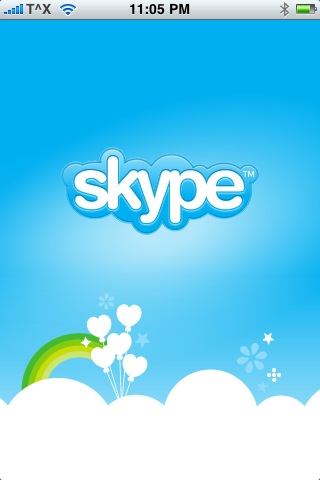This is one of those posts that a few of you might think – “I already knew this” or “Does this really deserve a post?“. But I am gonna post it anyway, because its one hell of a useful tip if you’re a regular user of this iPhone application and didn’t figure this out before.
The Skype Application supports calls using the iPhone headphones, and of course it comes with loads of features – one of which is to turn off the screen using iPhone’s built in proximity sensor.
On the other hand it also lacks some features, a few to say are, to be able to
- Run the app even when the screen’s locked.
- Switch off the screen when the headphones are being used.
- Continue call when there is an iPhone alert (like SMS, Cal Alert etc) instead of going on hold/disconnecting.
and a few more which we’ll try (*rant*) and cover as a separate post.
To disable the iPhone screen when using the headphones, flip the phone so that the screen lies on a solid surface when you’re on call.
Voila, that was the tip – Apparently when we do this, the proximity sensor not only turns off the screen/back light but also(indirectly) helps give you longer battery life and doesn’t heat up the iPhone.
The other versions of this tip would of course be to put a business card on the iPhone’s proximity sensor and something similar, but I found flipping the phone to face a soft surface to be the simplest.
You could also use a slip in case which has the same effect.
Beware to place the screen only on a soft surface or if you already use a case, it’d help you keep the phone a few mm’ above the surface, still triggering the proximity sensor.