Team Viewer is a free download available for Windows and Mac which allows seamless desktop sharing and remote control. The interface is very intuitive. You can connect to another computer anywhere in the world without even knowing its IP address! It also works perfectly behind firewalls.
Features:
- Integrated file transfers
- Works behind firewalls
- Encrypted data transfer
- Free for private use !
Here is the download link. Just unzip the downloaded file and run the setup.
Once you start TeamViewer, you will be presented with a screen similar to the following:
There are 3 modes in which you can use TeamViewer:
1. Remote Support – This mode supports Desktop sharing and remote control on your desktop.
2. Presentation – This mode will just show your desktop to others. They cannot control it.
3. File Transfer – This mode can be used to share files with others.
1. Remote Support – This mode supports Desktop sharing and remote control on your desktop.
2. Presentation – This mode will just show your desktop to others. They cannot control it.
3. File Transfer – This mode can be used to share files with others.
You can connect to another computer anywhere in the world by specifying its ID under “Partner Details”. The other computer must be running TeamViewer. You will also need user’s permission or the password to the other computer to be able to connect to it.
In order to make your computer accessible via firewalls & routers, make sure that DynGate (which is bundled with TeamViewer) is running. When you start TeamViewer, you will see your ID under “Your Details”. Give this ID to people who want to access your computer remotely.
Another great feature is the Host Mode using which TeamVIewer will be constantly running in your system tray and you can connect to your computer from anywhere in the world. For security purposes, you will need to set a password for this mode. This can be done under Extras -> Options -> Host Mode.
Q. How is it superior to the Windows Remote Desktop app?
A. Remote Desktop is a good app. However, you need to enable it on your computer. Then you need to add your user account to the Remote Users group. Then you might need to modify your security policy. It might not even work after all this if there is a firewall in between. And accessing a Windows Vista computer using Remote Desktop is a nightmare. TeamViewer is far more better. Period.
Q. How is it better than VNC?
A. 1 – VNC is slow. The screen does not refresh unless you move your mouse all over it. 2 – VNC does not support the file transfer mode. 3 – TeamViewer is much more easier to use as it uses IDs and not IPs, It is also secure as it transfers all data encrypted.
Q. Where can I use it?
A. Geographically distributed teams. Helpdesk/support system. Deliver presentations. Remote demonstrations. Checking on torrent download status on your home computer from work !
Remember – Your ID is unique. It is really important that you keep it secure. Do not give it away to anybody unless you trust them.
[Thanks Amit]

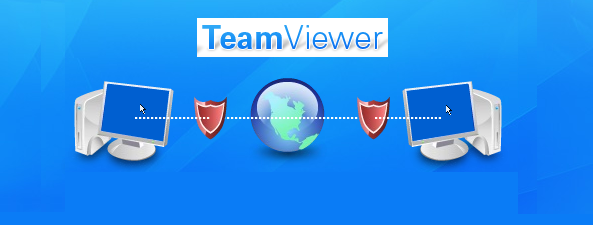
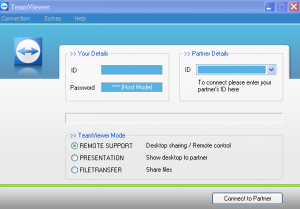
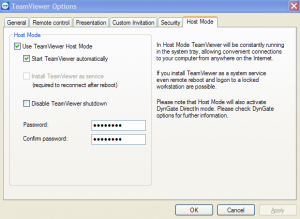



4 responses to “TeamViewer – Free Desktop Sharing and Remote Control”
Hi Setu,
I just read your post here and particularly liked the Q&A. Would you be interested in taking a look at Mikogo, for online meetings, presentations, and remote support which is free for everyone? http://www.mikogo.com
Configuration free, no changes to network/firewalls, no IP addresses required – very easy to use. Just start a meeting with a couple of mouse clicks from the desktop and give the participants the 9-digit ID to join. No installation for participants.
Also with Mikogo you can invite up to 10 people to view your screen, so it serves as a free online meeting, Web presentation, group collaboration, as well as a remote support tool.
Drop by the homepage and feel free to email me if you would like to know more about Mikogo.
Look forward to hearing from you. Cheers,
Andrew
The Mikogo Team
andrew(at)mikogo.com
It is really some useful information. I had been looking for some software like TeamViewer whose functionality doesn't deterred by firewalls. I hope it will be faster than VNC as you mentioned.
I feel team viewer is the best remote support application I have ever used.there are many free remote support programs available ,but this one the best.
Another solid service is Techinline (http://www.techinline.com). It requires no installation on either end since it is browser-based, and all you have to do is punch in a number given to you by the person at the other end, and that's the connection. Price-wise, when using Teamviewer commercially, you're paying over $70 a month, whereas Techinline is $30 a month for an unlimited number of connections.