You successfully rooted your Samsung Galaxy Spica. Now what? How to install a new custom firmware? How to enable Multi-touch? How to do that kitchen thingy? Here is the answer. This tutorial will make all these things clear so you can use your Spica like a pro!
Backup/Disclaimer
This process will erase everything from your device and make it shiny new (Not literally of course). I’d recommend you to back up your contacts, SMS and other important data. If you want to backup apps and related settings and data download and use Titanium Backup. They have an excellent wiki that you can go through for help. I personally didn’t backup anything because it gives me the feeling of buying a new device. But that’s me.
Requirements
- A rooted Samsung Galaxy Spica i5700
- A memory card
- The firmware installation and patching procedure may look complex but it doesn’t take much time or effort. You basically have to deal with 2 things: Recovery menu on your Phone and SamdroidMod Kitchen.
Recovery Menu
Boot the phone into the Recovery Menu by pressing Volume Down + Call + Call End buttons at the same time. Trick: Keep the Volume Down and Call Button pressed and then pres the Call End button till the phone boots.
It should look like the screen below or maybe slightly different based on your kernel version. While you may not use most of the options listed here, the things you should familiarize yourself with are these:
- Apply from “SD Card/update.zip” and “SD Card/any ZIP” This option allows you to apply a patch or a whole firmware on your phone. I generally prefer to use the any ZIP option since that doesn’t need me to modify the names on the file to update.zip every time.
- Partition Let’s you partition and format your SD Card so you can use it to store apps using Apps2SD.
- Wipe Cache: Wipes the dalvik-cache that contains cache files created by Android OS and various installed apps. (Safe to clear) Data: Resets everything on your phone. (Not safe of course)
SamdroidMod Kitchen
SamdroidMod Kitchen is a web application created by LeshaK that allows you to cook a custom firmware for your phone. Basically it means that you can design a firmware with the exact kernel you want, the languages, the themes and chosen applications as well.
Procedure (Cook A Firmware)
- Go to the the Kitchen and get ready to cook a Custom Firmware (also called ROM by some).
-
Select a Base Package.– “resigned” is optimized and works faster than “deodexed”. But you need “deodexed” for themes and other mods (camera-fix, rotary lockscreen etc.)– Full Package means install a complete firmware; Light Package means install updates including kernel, software, patches to your existing firmware and Remove Package is to remove packages. I personally never used “Removed Package”. Titanium Backup is good enough for that.
-
Select a Kernel.– “inc vol” will increase the volume of your phone by a notch.– 1% or 5% battery will report battery levels in the said intervals.– “undervolted” kernel runs the CPU slower and consumes lesser battery. It may be unstable and lag though.
- Select a Home application. You can install the one you want later but you have to select at least 1 for now.
-
Similarly select the other applications you want from the other sections. Most of the apps listed have descriptions so you can understand what you are selecting. If there is an issue, you can always post a comment and ask me or ask in the Samdroid.net forums.Note: Must haves in my opinions are: WiFi Tether, Gallery3D (without dynamic background) and Super Circle Battery.
- Don’t select any experimental components. If you are not happy with the performance wait sometime for a Froyo (Androy 2.2) on Spica tutorial. This is for people who want features but value stability more than performance.
- Cook the firmware, download it and place it in the root (base) folder of your SD Card.
Note: The free members have a download limit of 100 MB a day
Procedure (Install the Firmware)
- Backup everything!
- Boot into the Recovery Menu (explained above).
- Wipe data and cache both.
- Select “Apply any ZIP from SD” and select the ZIP file that you just copied to the card.
- Follow the onscreen instructions and reboot your phone. Wait patiently for sometime. The first time may take as long as 15-20 minutes. If the phone is still stuck in the boot loop, just verify that you selected a Home Launcher app. Else just cook a ROM again with default options and try it. It should work.
- You are done!
Now what?
Now just enjoy! Treat it as a brand new phone and have fun. Try the multi-touch (only 2 fingers are supported) in Maps and Browser app! Cook different ROMs and try them on if you are adventurous.
Thanks again to LeshaK, all the devs at Samdroid.net for the awesome work! Special thanks to @munchy_cool for being my 24×7 helpline for Spica related stuff and darth_lammah for the tips about this article 🙂

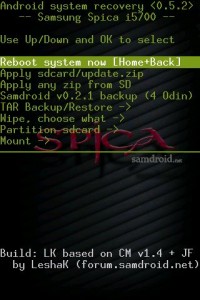



44 responses to “Custom Multi-touch firmware on your Samsung Galaxy Spica”
Awesome, a little later than i expected, but better late than never right? Will deffinatly try this when i get home, i would have experimented by my own if i had the money to buy a new phone if i accidentally bricked it.
Anyway, great tutorial! 🙂
Hope it helps. I’ll come up with a Froyo on Spica tutorial too. Maybe a bit late though 🙂
Hope it helps. I’ll come up with a Froyo on Spica tutorial too. Not so late though 🙂
if u do so plz paste the link here
thnx
here my little how-to for Android 2.2 Froyo (CyanogenMod) – Samsung GALAXY SPICA I5700 – I hope this information can help someone…
-> http://translate.google.com/translate?js=n&prev=_t&hl=de&ie=UTF-8&layout=2&eotf=1&sl=de&tl=en&u=http%3A%2F%2Fsuckup.de%2Fblog%2F2010%2F08%2F23%2Fandroid-2-2-froyo-cyanogenmod-samsung-galaxy-spica-i5700%2F
Good work dude
Thanks!
the ‘coooked’ firmware will be having multitouch by default so no worries people !! 🙂 🙂
thank u Chirag.
Yep, updated to convey it clearly 🙂
at the kitchen do i have to choose one of the launchers or i can choose all ?
thanks alot dude its done !!1
🙂 Btw you can choose any number of launchers.
Post updated as per comments from darth_lammah.
just rooted my phone have some doubts
1. after rooting what will happen if i factory reset my phone from settings???
2.when cooking the package which firmware should i select i am an indian presently having ddjc5?..i want english in the firmware…
3. should i format my phone or do anything important before cooking?
Well it will reset and erase everything. You don’t need to do that.
And select any package with English doesn’t matter which kernel ur on.
About preparation, carefully follow the guide. That should be enough 🙂
last doubt i created a partition for apps in my sd should i modify that in some way before installing custom firmware?
Nope but do take a backup.
i need a rom which is damn fast ,stable and good for playing games any idea? which one is perfect for me..
yeah and not to forget loads of customizations
As mentioned in the article deodexed is good for you.
big problem man i installed cm 6.1.1 alpha 8.3.2 then installed lukiqq’s kernel it worked properly then i tried to install gingerbread theme so i formatted the dalvik cache after that…the phone didnt start then i undoed the theme and tried again it didnt start then i installed cyanogen mod again it didnt work pls help to recover pls asap…:):)
i successfully recovered
Great 🙂 So people are already becoming pro at Spica hacking!
But after recovering there is one problem I can’t install some games it says application not installed! Any idea?
Clear market cache. Also login/logout from Gtalk. And then try.
how do i clear market cache?
Goto Settings->Applications->Manage Applications->Market->Clear Cache.
Also try clearing Dalvik-cache from recovery.
i have one doubt i tried everything possible but i am not able to install some games it says application not installed…at present i am using cm6.1.1a8.3 now if i want to install samdroid 2.2.2a9 can i just do it from recovery?
Yes to install any firmware you need to cook the package, goto recovery, and apply from ZIP. Do take backup though.
how to create backup?
As mentioned in the article, use Titanium Backup.
i am still not able to install some games…what should i do?
Which games precisely?
angry birds , shift , ninja rush and some more
So you are unable to install the games or unable to play the games?
Because Angry Birds doesn’t work anyway on Spica.
Also try this fix
– Goto ‘Settings’->’SD Card & phone storage’
– ‘Unmount SD card’
– Install app (from Market or adb push install)
– Go back to settings and ‘Mount SD card’
unable to install…
first when i installed cm 8.3.2 with lukiqq kernel everything worked properly then i tried gingerbread theme which was stuck in the boot animation so i reinstalled cm.. from that time i cant install these games
ninja rush installed
Using the fix?
i have a patched version of angry birds in my memory card which works perfectly i am not able to install that now
yes tried the fix now games install thanks a lot
NP 🙂
it was just a problem in the ext2 partition i created it again everything works