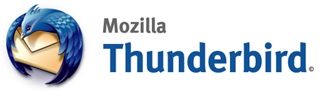
Thunderbird is an awesome open source email client. People switching from Outlook to Thunderbird find it annoying that it does not have an Outbox folder and opens a new dialog box (for a few seconds) while it sends emails.
Fortunately, there is a workaround for this problem. You will have to use a beta version though. Although this feature is not well publicized and buggy right now. If you’re looking for an easier way, look below.
For Advanced Users
-
Download Thunderbird 3.0 beta 4 preview from here.
-
Install Thunderbird and configure your mail account.
-
Go to Tools –> Options.
-
Click on “I’ll be careful, I promise” to bypass the warning.
-
In the config editor, type “background” to get a filtered list of config properties.
- That’s it, whenever you click on ‘Send’ in your email client, it automatically tries to send the email in the background.
-
You need to install the BlunderDelay add-on to send emails in background. If you are using a beta preview version of Thunderbird, the add-on won’t install unless you mod it. You can download a modded file from here (right click and Save as), or you can mod it yourself by following these steps:
- Download the plugin from here.
-
Change the file’s extension to .zip and open it using winrar or winzip.
-
Open install.rdf in a text editor and change the “em:maxVersion” property to “4.0.0”.
- Save the zip and revert the .xpi extension of the file.
-
Browse and select the modded BlunderDelay xpi file and install the add on. Restart Thunderbird.
-
Go to Tools –> Add-ons –> Extensions and click on the Options button under BlunderDelay.
- To send emails in the background use the Thunderbird’s Save Later Shortcut key combination – Ctrl + Shift + Enter. This would send the email to the ‘Outbox’/’Send Later’ folder.
-
Enjoy!
Now when you send any message, it will not show the annoying dialog box. Instead, the message will go and sit in your Outbox quietly from where BlunderDelay will pick it up and send it across. This will also give you a buffer time to undo send in case you realize a mistake in your message after sending it.
This approach for Novice users will work in the previous versions of Thunderbird too which has the Outbox/Send Later support.
Thanks to Swaroop for finding this process.

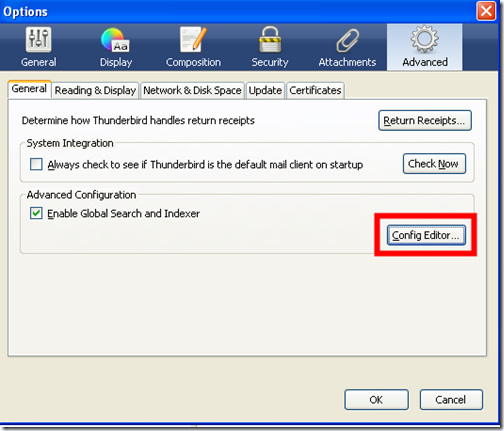
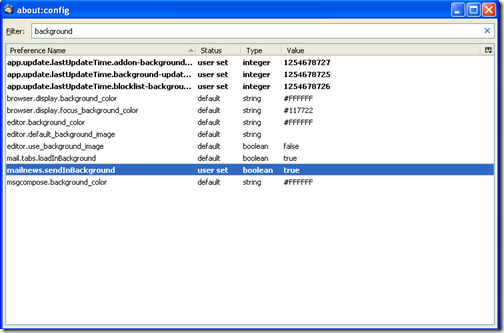
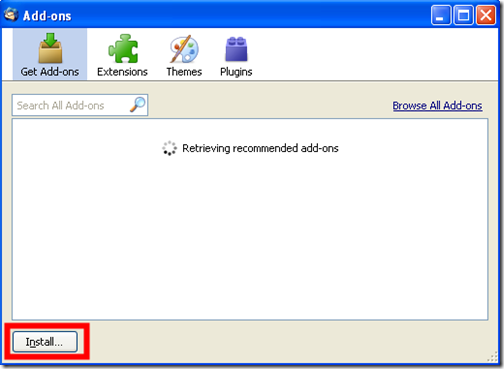
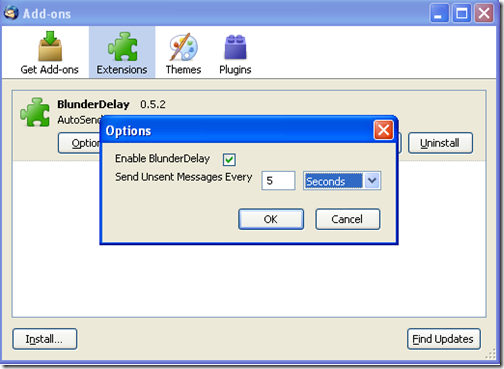



2 responses to “Send emails in background in Thunderbird [Tips]”
Wow, I've been using Thunderbird for 2 years and didn't know about this.
Steps 1 to 7, aren't required and this works in the previous version of Mozilla Thunderbird too.
Use
1) Ctrl + Shift + Enter – to send later – This saves the mail in the outbox folder
2) Blunder Delay – Sends any mails in the outbox at the configured interval.