After a lot of delays, the much awaited Android 2.3 upgrade for the LG Optimus One has been rolled out to India too. The upgrade process is itself very simple and requires you to use LG’s phone update software.
It is so lame that LG still prefers to have a Windows PC USB upgrade when Android 2.2+ supports "Over the Air" upgrades. Other companies like HTC have adopted that right after 2.2. This is a lesson, LG has to learn to improve it’s sales.
If your phone is Operator Locked, verify with your operator if the Android 2.3 upgrade is available for your phone (depends on the region too). If your phone is rooted, first look up if the phone can be rooted after upgrading to 2.3 and if it’s safe to upgrade from 2.2 rooted.
Steps to Upgrade to Android 2.3 Gingerbread.
-
Download the LG Mobile Support Tool (Supports Windows OS only)
This tool is later used to keep a track of all the software updates for your phone and to download the actual update. This registers itself as a start-up program which can be removed. -
Disconnect the phone and Install the USB Driver and LG PC Suite.
After download, the files are available at C:\LGP500 folder. The USB driver is an exe file and the LG PC Suite would be inside a zip file. The LG PC Suite is a parallel application to the LG Mobile Support Tool which helps users sync the phone data to a PC. -
Backup using LG PC Suite
You can setup contacts, calendar, bookmarks, photos, videos and SMS sync based on your need. I’ve only selected contacts, photos and SMSs for my phone. Wait for the Sync process to finish. There is also a way to setup Phone Sync over Bluetooth (Only phone sync, not the OTA Android update).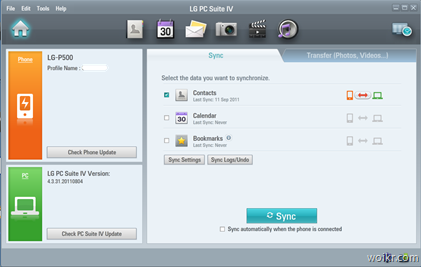
-
Start Upgrade
Open up LG Mobile Support tool and connect your Phone back to the USB Cable. The software should recognize your phone and suggest that you’re eligible for a software update. Ensure your phone battery is decently charged (>= 70%) and proceed. -
Upgrade Process
The phone should show a yellow background with a message "Emergency Mode" for a few minutes. During this process, keep an eye on the desktop software which gives you status messages on the software upgrade process.After the upgrade is complete, the phone was powered off (That’s weird) – So I powered it ON and for almost 5-10 mins it was stuck on the Android animation.
Scared the hell out of me, It did sit on that for like 10 mins and then booted into the OS when I was about to pull out the battery to force hard reboot. -
Upgrade Process Complete
There is a very simple wizard which asks if you wish to continue to add email account details. I found out that none of the data was wiped off, the upgrade process retained all my contacts/settings and all the other apps with one exception. -
Restoring from back up
I didn’t have to restore any thing from backup, except I now notice that they removed the previously bundled DioDict Dictionary Application. In case you are missing contacts/apps. You’d have to restore back data using the LG PC Suite. -
Missing Anything?
LG hasn’t removed most crappy applications like "Infant Vaccine Tracker" from the 2.3 upgrade too.
LG – Are you kidding me (again)?
So What’s new in Android 2.3 Gingerbread?
For the whole list of features, you should check this out. I personally liked a few
-
Improved text editing, you finally have a neat way to move the cursor between letters.
-
Gingerbread keyboard which I’ve been using on Android 2.2 as well.
-
Seems fast enough (No performance difference between 2.2 and 2.3)
-
Internet calling – Supposed to have better SIP Integration, so that you can initiate internet calls right from the contact book.
-
There are other new features which can’t be observed on the LG Optimus P500 – supports more cameras, NFC etc.
This would probably be the last Android update that LG is going to roll out for this budget (but really popular) Android phone. So, don’t expect a Android 4.0 – Ice Cream Sandwich upgrade.


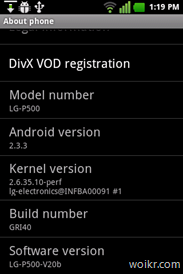
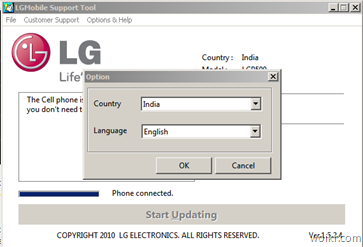
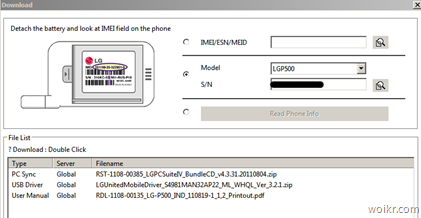
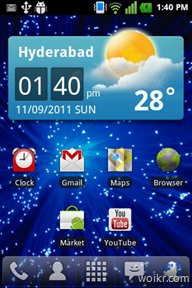
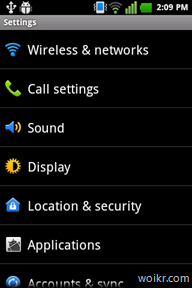
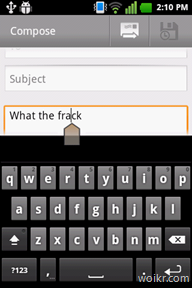



One response to “How to Upgrade LG Optimus One to Android 2.3 Gingerbread”
[…] good article with upgrade instructions is no easy job. I am glad that I found this article from http://woikr.com. Thank you guys!! Anyone planning to upgrade their LG Optimus One to 2.3, I […]