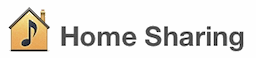
A little know feature that iOS 4.3 brought with it was the ability to play media on your computer’s iTunes library on your iOS device. This is different from the popular remote feature which lets you control iTunes within your home share & the ability to transfer files between computers via iTunes within the home share.
This iTunes home sharing feature lets you play media from any iTunes library within your home share on your iOS device. Once you enable this feature, the shared iTunes’ media library is available in the iPod app on your iOS device and you can play whatever you want as long as you are in the WiFi network’s range. So, if you have an iPhone dock, and majority of your music is on your computer, you no longer need to transfer it to the iPhone. You can directly play it off of the iTunes library on your computer if you have it in the iTunes home share.
Prerequisites:
- iOS 4.3 or above on you iDevice
- iTunes 10.2 or above on your computer
Here are the steps to enable this feature:
- Enable iTunes home sharing in iTunes. This is available in the left nav under “Shared”.
-
Fill up the form. You will have to use your iTunes store account credentials to enable this features. Your App store credentials should also work here.
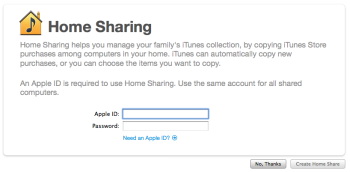
-
Now you will have to enable this feature in your iOS device’s iPod settings. Go to Settings -> iPod on your iOS device and scroll down for iTunes home sharing settings. Fill up the form using the same credentials you used above.
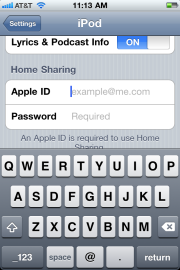
-
That’s it! Now, when you go to the “More..” section in your iPod, you will see a new “Share” option. When you select that, you will get a list of all the iTunes home shared libraries on your local network.
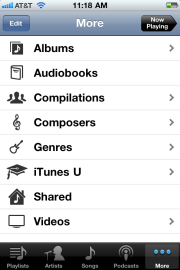
- You can select any one of them and the iPod will then show the complete library from that computer in your iPod. It might take a few seconds for your device to load the library (depending on the size of your library, a library of 10 GB in size should not take more than 5 seconds). iPod will also display the name of the library from which it is showing up the media currently on top.
Note that to optimize battery performance, once you stop playing from a shared library, the iOS device will disconnect from it. You will have to load the library again (which take much lesser time the next time).
Enjoy!




2 responses to “Use iTunes Home Sharing to play music from your computer on your iOS 4.3 device”
Thanks! Now I can use my iphone as my ipod at home :3 Now if this would only work away from home..
Thanks for the easy how to.